
Hey! You’re probably reading this article becasue you are a current Accountix client and you have some questions about running an out of cycle payroll. If you’re someone else and you’re looking up different ways to manage your payroll feel free to pick up the phone and call us at Accountix. We would love to chat and see if there’s any way we can take some of these business/bookkeeping/finance pain points off your hands. Click here to see how we can help with an easy cloud payroll service. And, always remember, we do offer white glove payroll service if you arent interested in running payroll yourself. We can take it all off your plate with prices starting at just $175 per month.
Back to the point though… To our current clients please follow the steps below to process any check outside of your normal payroll cycle:
1. Begin Payroll
You must click into the current payroll from the home screen. This is just as you do on a normal payroll

2. Extra Payroll
In the top center of the screen, press the “Extra Payroll” button. Do not press “Additional Check” because that won’t get you the results you need and want.

3. Period Dates & Check Date
Pick the appropriate period start date and end date. Pick the check date that you’d like the employee(s) to be paid for. If the check date desired is not listed (i.e. the employee needs a check as soon as possible), pick the earliest payroll date listed.

4. Payroll Setup
- Pick Employees – using the blue button next to each employee’s name, pick either “direct deposit” (if available), “manual check”, or “skip this payroll”. If in Step 3 the check date desired was not listed, pick manual check for all employees that need to be paid prior to the selected check date.
- Enter Payroll Information – Enter in payroll information such as hours, overtime, tips, etc. just like you would with any other payroll!

5. Preview payroll
After all the payroll information is entered, preview the payroll for any mistakes. Fix as needed.
6. Process payroll
Once the payroll is reviewed and approved, select the check box designating that you have approved payroll. Press “Approve Payroll” button.


7. Process Manual Checks (If necessary)
If any employees were selected for manual check, write them a physical check for their NET PAY and hand it to them along with their pay stub.
- To retrieve a pay stub, first, select the “Reports” Tab on the top white bar and under “Employee Reports”, select “Pay Stub”

- Pick the appropriate check date on the top of the page and click “Update Report”

- After the new page has loaded, select all employees that require pay stubs, and click “Generate Pay Stubs”
- Print the pay stubs and deliver them to employees along with their pay stub.
And that’s all you should need! We hope this little article helped and is something you know you can refer back to any time you run into this issue. We are trying to build out a comprehensive list of articles based on what our clients seem to need! Comment below or email us if you have any frequent issues you think we should address. And, as always, Accountix’s team is just a phone call away to help with anything your business may need!
You May Also Like
These Related Stories

How to Log Onto RunPayroll
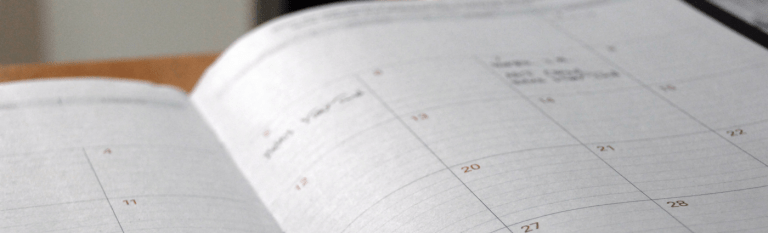
8 Steps to Prepare Your Business for End of Year

No Comments Yet
Let us know what you think